Your iPhone is a powerhouse of features, yet many users don’t fully explore what it can do. These secret tricks can help you enhance productivity, safeguard your privacy, and simplify daily tasks. Let’s see the top 10 iPhone hacks every user should master and discover their benefits.
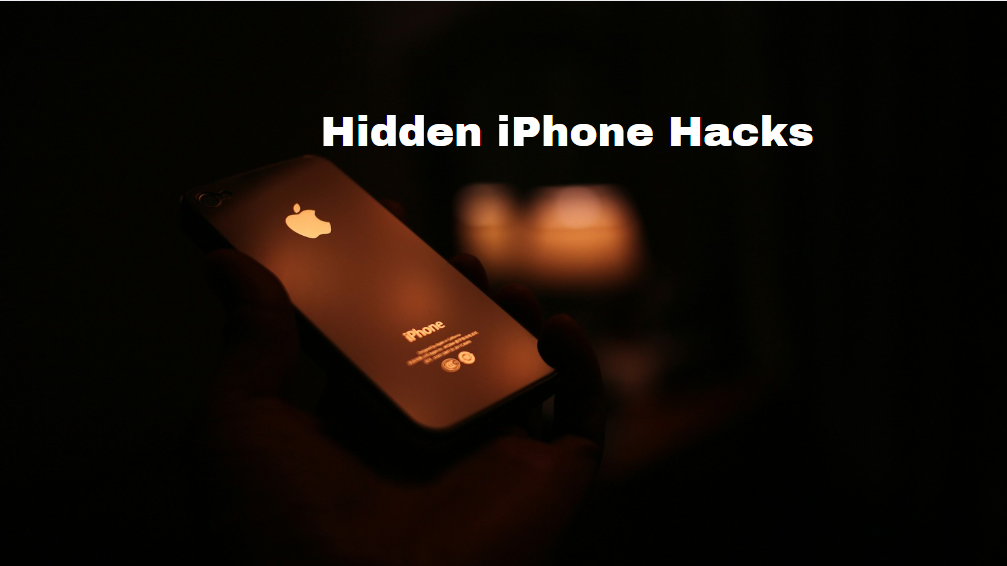
1. Back Tap Shortcut
Trick: Navigate to Settings > Accessibility > Touch > Back Tap to assign specific actions, such as taking screenshots or launching apps, with double or triple taps on the back of your iPhone.
Advantage: Provides quick access to key functions without having to dig through menus or press multiple buttons.
2. Hidden Trackpad Feature
Trick: Press and hold the spacebar on your iPhone’s keyboard to transform it into a trackpad.
Advantage: Makes editing text or selecting specific portions of text much easier — especially when composing emails or messages.
3. Free Up Space with Offloading
Trick: Head to Settings > General > iPhone Storage, choose an app, and hit Offload App.
Advantage: Frees up space without losing app data, keeping your phone’s performance smooth without having to delete valuable content.
4. Discreet Audio Message Playback
Trick: When you receive an audio iMessage, hold the phone up to your ear instead of tapping play.
Advantage: The message plays like a regular phone call, allowing you to listen privately without the need for speaker mode.
5. Live Text for Copying Text
Trick: Open the Camera, focus it on any text (like a book or whiteboard), and tap the yellow brackets to select it.
Advantage: Instantly captures and copies real-world text to your phone — perfect for note-taking, scanning receipts, or studying.
6. Automate Tasks with Siri Shortcuts
Trick: Use the Shortcuts app to automate tasks, such as toggling Wi-Fi, sending messages, or opening a playlist.
Advantage: Saves time and customizes your iPhone into a personal assistant tailored to your habits.
7. Hide Photos in the Notes App
Trick: Insert sensitive images into a Note, then lock that note with a password or Face ID.
Advantage: Provides added privacy, keeping your photos safer than they would be in the default Photos app.
8. Activate Safari’s Reader Mode
Trick: In Safari, tap the aA icon in the address bar and select Reader View.
Advantage: Removes distractions like ads and sidebars, making articles easier to read — perfect for browsing blogs (such as MultiTechLove.com 😉).
9. Limit App Usage with Screen Time
Trick: Go to Settings > Screen Time > App Limits to set daily usage limits for apps.
Advantage: Helps curb excessive phone use, improves focus, and encourages healthier digital habits.
10. Customize Control Center for Quick Access
Trick: Head to Settings > Control Center to add shortcuts like Low Power Mode, QR Code Scanner, or Voice Memos.
Advantage: Offers fast access to essential features with just a swipe — no need to search through the Settings app.
Final Thoughts
While these iPhone hacks may seem simple, their collective power can drastically improve your experience.
Whether you want to save time, protect your privacy, or streamline your everyday tasks, these tips can make your device more functional and intuitive.
Trust me & Try out a few of these tips today and Have best iPhone user experience.

Top 5 iPhone Hack FAQs:
1. What can I do with the iPhone’s Back Tap gesture?
Back Tap is a smart accessibility tool that lets you control your phone by simply tapping the back. You can assign double or triple taps to perform actions like snapping screenshots, opening apps, or enabling shortcuts. Just head to Accessibility > Touch > Back Tap to set it up.
2. Is there a way to control the cursor more precisely when typing?
Yes! On iPhones, pressing and holding the spacebar turns your keyboard into a touch-sensitive cursor controller. This makes it much easier to scroll through and fine-tune your text — especially useful in long messages or documents.
3. Does offloading apps delete my data?
No, offloading removes only the app file but keeps its internal data on your iPhone. This is a great way to reclaim space without erasing progress or settings. You can reinstall the app later, and it will pick up exactly where you left off.
4. How can I extract text from physical documents using my iPhone?
With Apple’s Live Text feature, you can point your camera at any printed or handwritten content and directly copy the text to your clipboard. It’s fast, accurate, and incredibly useful for grabbing notes, addresses, or quotes on the go.
5. Are Siri Shortcuts useful for daily routines?
Absolutely! Siri Shortcuts let you automate regular tasks with a single tap or voice command. Whether it’s sending a message, adjusting settings, or launching a playlist, these custom automations make your iPhone experience smoother and more personalized — all while keeping your data secure.
The Ultimate List of AI Productivity Tools You Need in 2025
The Best YouTube Niches Nobody is Talking About (2025 Edition)
The Best YouTube Niches Nobody is Talking About (2025 Edition)
Best Free Video Editing Software for YouTube (No Watermark)
Powerful Janitor AI: The Future of Automation and Cleaning
The Revolutionary Role of Robotic Assembly in Modern Manufacturing
Understanding APIs: Complete Guide to How API Work & It’s Applications
